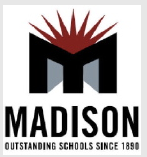|
When a student is having difficulty with a certain task and team members are trying to determine additional supports that could be beneficial, we often look into our professional "toolbox" to find possible solutions. This "AT Toolbox" is shared as a list of many possible solutions that are available within our district to address particular areas. Typically the team looks for the least support necessary that enables the student to complete the task independently.
The ideas in this AT Toolbox are meant to be a springboard for problem solving, and not representative of all of the possible solutions available to us.
Click on the "+" to look into the toolbox for areas listed below.
|
Many tools are in place in the classroom that make literacy accessible to learners with disabilities. Broken down by access point, here are a few of the many possibilities that could be used as Assistive Technology for literacy. Some tools are listed multiple times because they have multiple uses.
- Scholastic Online - Using technology to support literacy
- Literactive - Pre-K through grade 1 literature and support in teaching learners to read. Requires free registration.
- Inkless Tales - Pre-K through grade 8 stories with human voice recordings, developed by an author. Also includes tools to create your own stories!
- Storyline Online - Screen Actors Guild members read stories aloud and each story includes activities.
- TarHeel Reader - Free online books that are switch accessible and created by members. Free membership allows you to create books as well. Uses computerized text to speech voices.
- Readability - An app that makes any website easier to read visually, including computerized text to speech voices.
- Star Fall - Learn to read phonetically (Pre-K through k).
- The Literacy Project - Free book reader for computers and access to public domain books.
- Books Read Aloud on Youtube!! - Amazing authors reading children's stories (e.g., The Very Hungry Caterpillar or Brown Bear, Brown Bear) and uploaded to Youtube!
- Bookshare.org- An accessible online library of thousands of books for people with print disabilities (e.g., reading disabilities, cognitive disabilities, and individuals who are blind or have low vision).
- VozMe Copy and paste text and turn it into an mp3 which you can download.
- Read Write Think Provides educators, parents, and afterschool professionals with access to free materials and lesson plans in reading and language arts.
- On Mac computers, text to speech is called Voiceover and can be activated through system preferences.
- On the iPad, text to speech can be turned on by going to General->Accessibility-> Speak Selection toggle to ON.
- Scanner with OCR (i.e., Optical Character Recognition) software and text reader- converts printed text to digital text that can be read by text readers.
- Commercial Text Readers with Built in Study Tools (e.g., Kurzweil Firefly Built-in tools for reading, writing, study skills and test taking).
- Screen Readers- Some examples of free screen readers are:
- WebAnywhere is a web-based screen reader for the web. It requires no special software to be installed on the user machine which enables users to access the web from any computer they happen to have access to that has a sound card.
- Google ChromeVox is a Google Chrome screen reader extension for visually impaired users.
- Zoom is a Google Chrome extension that magnifies any selected text on a webpage. The magnified text is displayed inside of a separate lens and preserves the original page layout. Users can change both the lens text color and the lens background color.
|
Math can be a challenging subject for learners because it includes word problems on top of numeric problems. The following resources can assist learners with physical or cognitive access problems, in addition to providing engagement for those who are reluctant to embrace the subject.
- Raised line paper or adapted graphing paper
- Modified Manipulatives (e.g., large size for easier manipulation or Velcro to stick together easier).
- Stamps
- Adapted Calculators
|
Many methods exist for students to express what they have learned and are thinking. Some individuals prefer to do this verbally, while others write in a private notebook. Still others use technology. No matter what way one does it, each approach is a valid technique in creating accessible curriculum and incorporating universal design.
- Pencil/Pen grips
- Raised lines on writing paper
- Portable Keyboard with a word processor (We have the Alphasmart, Neo, and iPads with keyboards in the district.)

- Dictation using a computer and speech to text software .
- Writing templates or guides
- Word cards or a word wall
- Dictionary and/or thesaurus
- Keyboarding with a word processor
- Word Prediction or completion software
- Desk Helpers
- Livescribe Smart Pens capture everything you write and everything that is spoken.
- Google Scribe - Completely free internet-based word processor with auto-complete of words as you type!
- Spelling City - Input vocabulary and spelling lists and students can play games to learn them.
- Read Write Think - Organize thoughts into written composition.
- Writing Fix - Interactive writing prompts
- Storybird - Create multimedia stories using audio, video and pictures.
- Boardmaker Share - Download already-created dynamic boards for symbol writers.
|
A variety of tools exist to help children communicate. The following is meant to be a general overview of some options that utilize Assistive Technology; however, the IEP team, including a Speech-Language Pathologist, will determine teh most appropriate methods for an individual student.
- Dedicated Speech-Generating Device (e.g., Dynavox Maestro)
- iPod or iPad with a simple to advanced AAC app such as:
|
The emphasis of school-based physical therapy is to help students access the academic environment and participate in educationally related activities as part of an Individualized Education Plan (IEP). Physical therapy services include activities that address seating, positioning, and mobility. The following is assistive technology that can be used by the physical therapist to assist students to access their school environment.
- Riftons
- Classroom chairs with side supports
- Foot rests/supports-styrofoam attached to chairs, and foot blocks
- Mat tables: to allow students a place to stretch out, perform cares, or move


- Side-lyer (to allow student to remain in side-lying position)
- Rolls and support cushions
- Knee immobilizers
- Ankle/heel supports
- Head/Neck collars
- Individualized for students
- Rifton Supine stander (student is on back)

- Upright standers (uses hydraulic lift to move from sitting to upright)
- Prone standers (student is on tummy and brought into more upright position)
- Rifton Pacer Gait trainers (with trunk and seat supports and arm supports as needed)
- Standard walkers
- Forward with and without wheels
- Reverse walkers-pulled behind student

- Mobile (e.g., Hoyer, etc)
- Permanently installed lift system
|
|
|
- Interface and switch to activate electrical appliances like a blender, fan, toaster, radio (e.g., Powerlink).

- Interface and switch to activate battery opperated devices
- Non-slip materials to hold things in place.
- Color-coded items (e.g., measuring cups/spoons)- Use as memory aide for easier locating and identifying.
- Adaptive eating utensils (e.g., foam handles, deep sides)
- Adaptive drinking devices (e.g., cup with cut outrim and/or handles)
- Adaptive Bowl with high sides
- Adaptive dressing equipment (e.g. button hook, elastic shoe laces, Velcro™ instead of buttons, etc.)
- Adaptive equipment for cooking - Many common cooking tools can be us for creating access for an individual with a disability. Some examples include:
- Clear measuring cup so you can visualy see angled measurement display by looking down while pouring.
- Apple peeler/corer/slicer just by turning a crank
- Palm peeler- Just slide it over your finger to peel
- Food Chopper- No need to handle a sharp knife to dice. Just put your veggies in the chopper and push down.
|
|